Apple iOS 4.3.5 Jailbreak: iPad, iPod Touch and iPhone 4.3.5 Jailbreak
Apple iOS 4.3.5 was released alongwith fixes for some previous Vulnerabilities in the new mobile operating system. However, thanks to MuscluNerd, a iPhone Dev Team member, who confirmed on twitter that the new Apple iOS 4.3.5 Jailbreak is still a possibility on all devices like iPad, iPod Touch and iPhone (except the iPad 2) just by pointing the tool at the 4.3.4 IPSW:
Warning: Those of you, who are relying on a carrier unlock must stay away from Redsn0w Jailbreak.
Since Apple patched comex’s exploit in Apple iOS 4.3.4, this will be a Tethered iOS 4.3.5 Jailbreak. It is still recommended to stick with iOS 4.3.3 for an Untethered Jailbreak.
Any Windows users seeing 'Waiting for reboot' for too long (more than 20 seconds or so), please try 'shaking' the JB process by unplugging then replugging your USB cable (while letting redsn0w continue to run). Also, try using a USB port 'closer' to your computer (as opposed to on your monitor or behind another hub).
Warning: Those of you, who are relying on a carrier unlock must stay away from Redsn0w Jailbreak.
Since Apple patched comex’s exploit in Apple iOS 4.3.4, this will be a Tethered iOS 4.3.5 Jailbreak. It is still recommended to stick with iOS 4.3.3 for an Untethered Jailbreak.
How to Tethered iPad, iPod Touch and iPhone 4.3.5 Jailbreak
First of all select and downlaod the appropriate program applicable to your device from the given options:- Download iOS 4.3.5 and iOS 4.3.4 for iPhone, iPod Touch and iPad.
- Download Redsn0w 0.9.8b4 for Windows
- Download Redsn0w 0.9.8b4 for Mac
- Download iTunes 10.4 for Mac and Windows
Step 1: Start Redsn0w Apple iOS 4.3.5 Jailbreak program, browse for the iOS 4.3.4 firmware file (NOT the 4.3.5) that you downloaded above and point it towards Redsn0w.Troubleshooting:
Step 2: Once Redsn0w is done with recognizing the firmware file, click Next. Then check the 'Install Cydia' box and leave other options as it is for now. Once done, click Next.
Step 3: Now just follow Redsn0w, it will ask you to shut down your device and plug it in to the computer. Once plugged with computer, follow the onscreen instructions and then click Next to continue.
Step 4: RedSn0w will now guide you on how to put your device in DFU mode. Follow the instructions carefully till your device get’s into DFU mode. Follow these simple steps to put your Device into DFU Mode:
Step 5: One in DFU mode your iPhone will restart, Now, just wait while Redsn0w gets installed and jailbreaks your device. Once finished your iPhone, iPad or iPod touch will restart automatically.
- First of all,Press and Hold the sleep button for 2 seconds.
- While holding the sleepbutton,Press the Home button for 10 seconds.
- Now release the sleep button but continue Holding the home button for about 15 seconds.
Any Windows users seeing 'Waiting for reboot' for too long (more than 20 seconds or so), please try 'shaking' the JB process by unplugging then replugging your USB cable (while letting redsn0w continue to run). Also, try using a USB port 'closer' to your computer (as opposed to on your monitor or behind another hub).


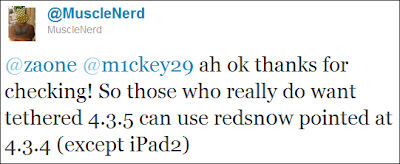










No comments:
Comments which are abusive, offensive, contain profanity, or spam links will be discarded as per our Comments Policy.